Overtime
The Overtime Tab controls the Overtime setup, to include Overtime Tracking, Overtime Rates, Overtime Calculations, and Overtime Dispersals within the selected Pay Policy configuration.
Overtime Tab
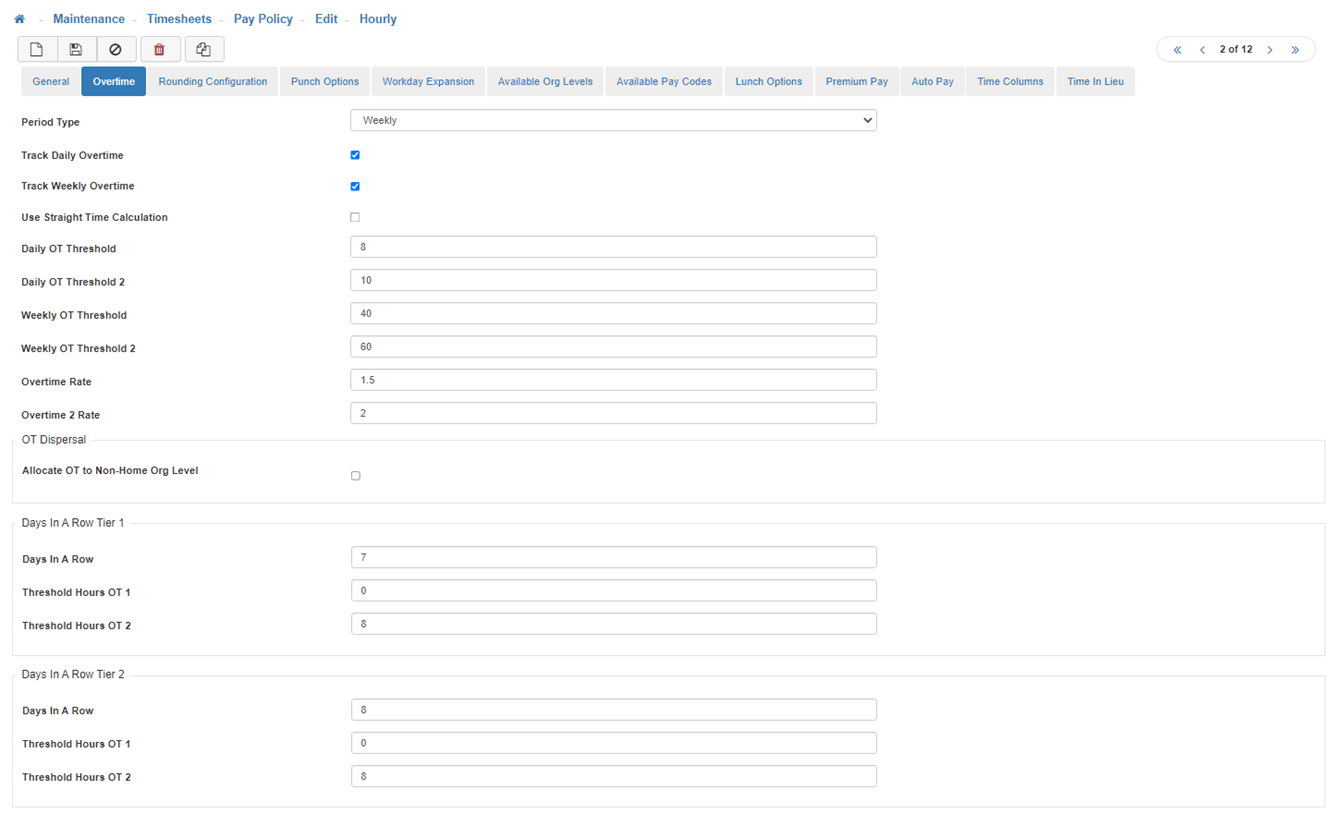
-
Period Type
Dictates how Overtime is paid. (I.e. Weekly or Biweekly.) -
Track Daily Overtime
Check if you want the system to automatically calculate Overtime based on the maximum number of hours an Employee may work each day before Overtime takes effect. -
Track Weekly Overtime
Check if you want the system to automatically calculate Overtime based on the maximum number of hours an Employee may work each week before Overtime takes effect. -
Use Straight Time Calculation
Enable this feature when Days In A Row tiers are being utilized to calculate Straight-time. Straight-time pay is the total amount an Employee works in any given period. Usually, Straight-time pay does not include overtime pay or paid time off. This functionality can be used by itself and is a fundamental part of Days in a Row Overtime calculation. -
Daily OT Threshold
Is the maximum number of hours an Employee may work in a Day before Overtime takes effect. -
Daily OT Threshold 2 (OT2)
Is the maximum number of hours an Employee may work in a Day before Double Overtime takes effect. -
Weekly OT Threshold
Is the maximum number of hours an Employee may work in a Week before Overtime takes effect. -
Weekly OT Threshold 2 (OT2)
Is the maximum number of hours an Employee may work in a Week before Double Overtime takes effect. -
Overtime Rate
The Rate at which an Employee gets paid when your hours are classified as Overtime (OT). This field should not be configured to be zero unless Overtime is not being tracked in your system. If either Daily or Weekly Overtime are enabled, the fields relating to Overtime Rates must be greater than '0'. -
Overtime 2 Rate
The Rate at which an Employee gets paid when hours are considered Double Overtime (OT 2). This field should not be configured to be zero unless Overtime is not being tracked in your system. If either Daily or Weekly Overtime are enabled, the fields relating to Overtime Rates must be greater than '0'. -
Allocate OT to Non-Home Organization Level
When selected, an Employee that is assigned to this Organization Level will have all Overtime allocated to their non-home location. -
Days In A Row Tier 1 & 2
Days In A Row Tiers are used to accommodate scenarios where state Overtime rules require Employers to pay eligible Employees differently when those Employees have worked more than a certain number of hours in a workday, or more than a designated amount after working a certain number of consecutive days. In order to utilize the Days in a Row functionality 'Use Straight Time' must be enabled. These fields allow you to set-up the thresholds for OT1 and OT2 as well as the Days in a Row for each tier.-
Days In A Row
Enter the number of consecutive Days In A Row you would like the Overtime Thresholds to apply to. -
Threshold Hours OT1
Enter the number of hours the Employee has to work on this day before the Overtime rate of OT1 would start accruing. -
Threshold Hours OT2
Enter the number of hours the Employee has to work on this day before the Overtime rate of OT2 would start accruing.
-
-
Save
Once you are satisfied with your selections, click on 'Save'.